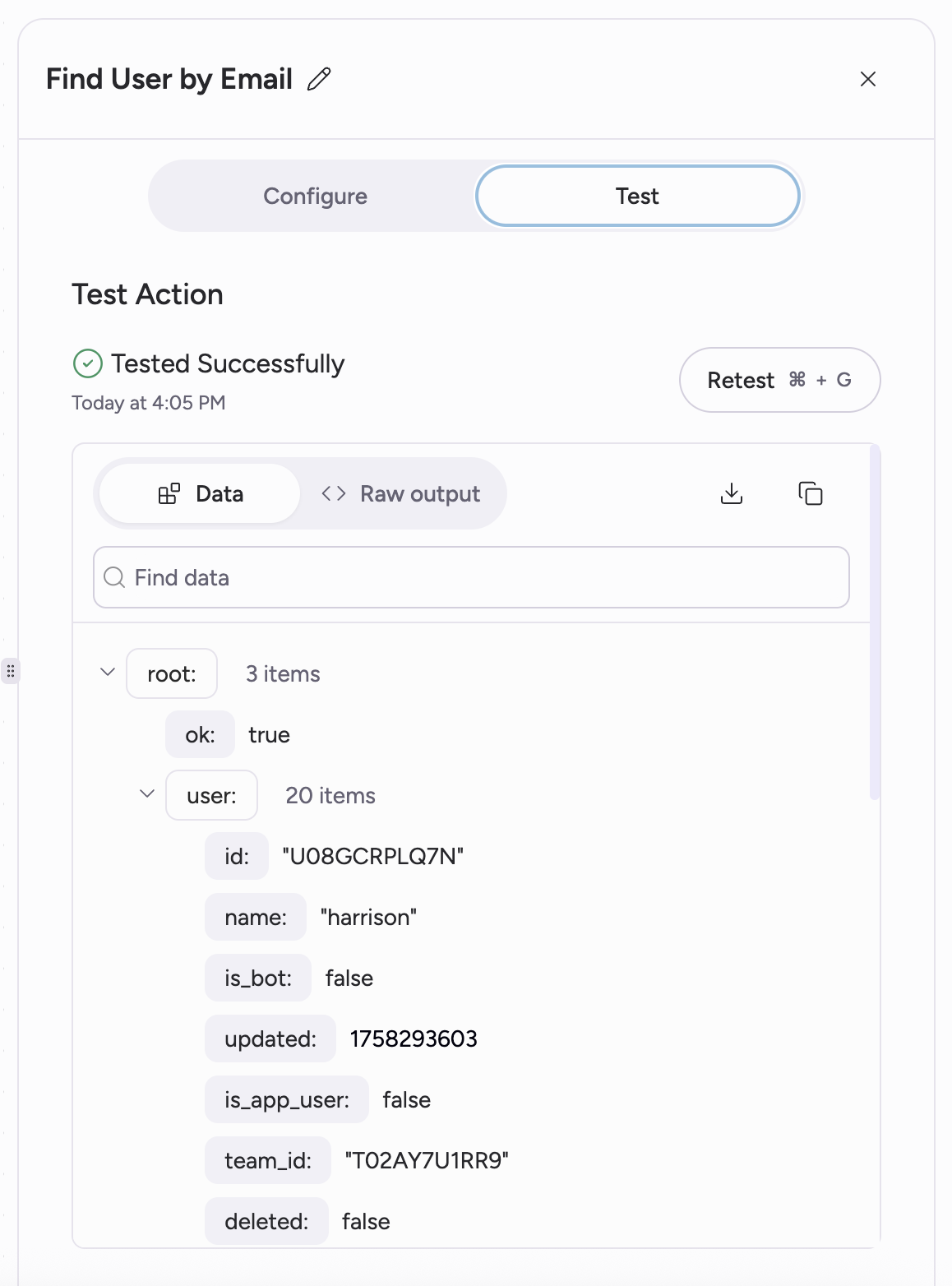Getting Started
To open the Attention Builder, click on your name in the top left of the Attention homepage and navigate toSettings > Builder.
Choose from a pre-built template or start from scratch. Templates cover the most popular and common use cases for Attention workflows.
We recommend starting with a template, such as Personal Slack Summaries. This workflow runs every time a conversation is analyzed and sends a Slack DM to the conversation owner with a detailed summary of the call.
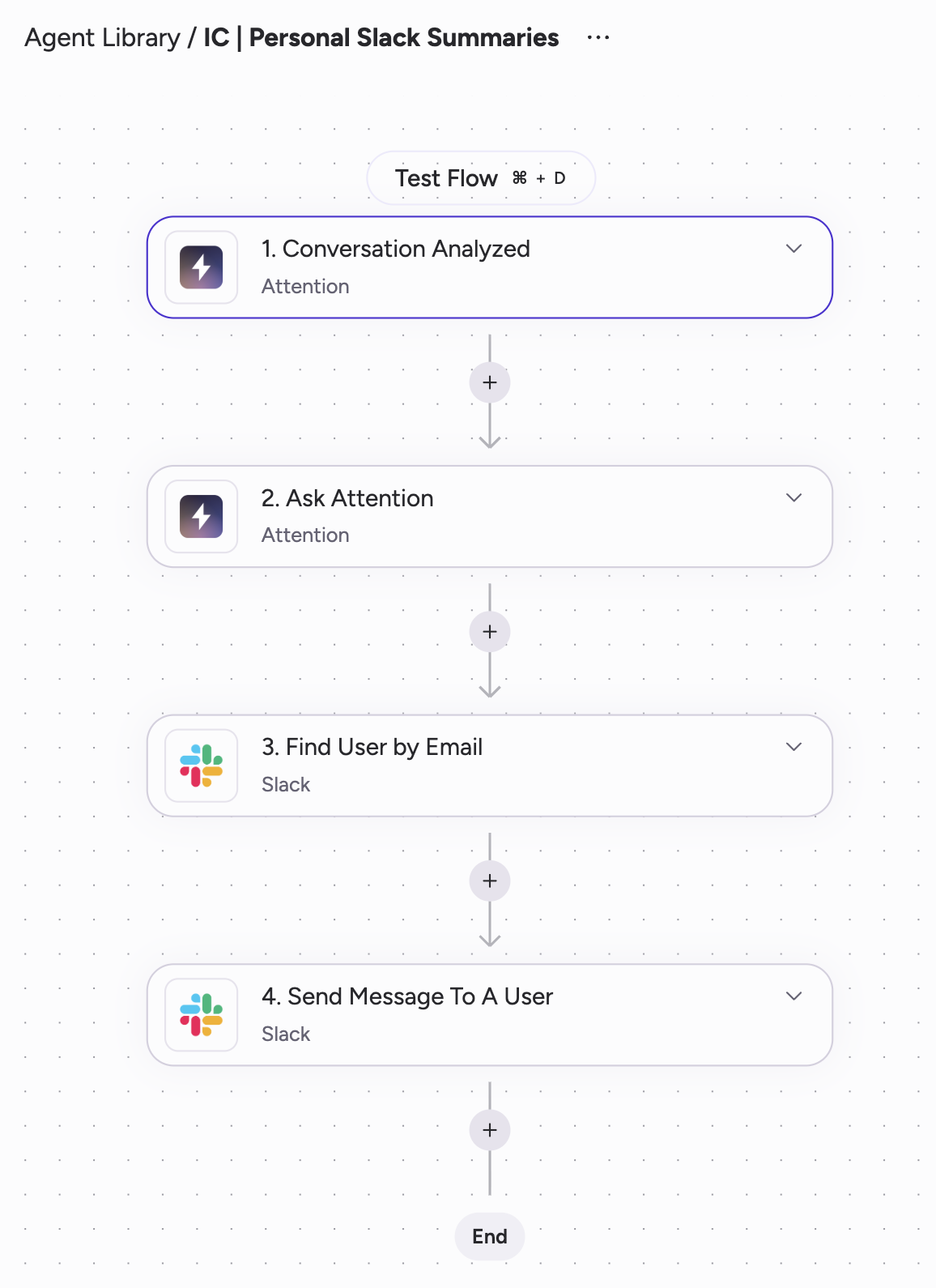
Core Building Blocks: Triggers and Actions
All workflows are comprised of a trigger and one or more action steps. Data is passed to each subsequent step, allowing you to chain together actions.- Triggers: Events that start the workflow execution (e.g., a conversation analyzed, a CRM record updated, or a scheduled time).
- Action steps: steps that take action on your data and fall into 3 buckets:
- AI steps: Ask Attention, Ask OpenAI, Ask Anthropic.
- Core logic steps: Filters, routers, loops, storage, and transformations.
- Integrated app steps: Send Slack messages, update Salesforce, write to Google Sheets, and many more
Configuring Steps
When you add a step to the canvas, a right-hand panel will open with configuration options. Name the step and fill out the required fields and any optional fields.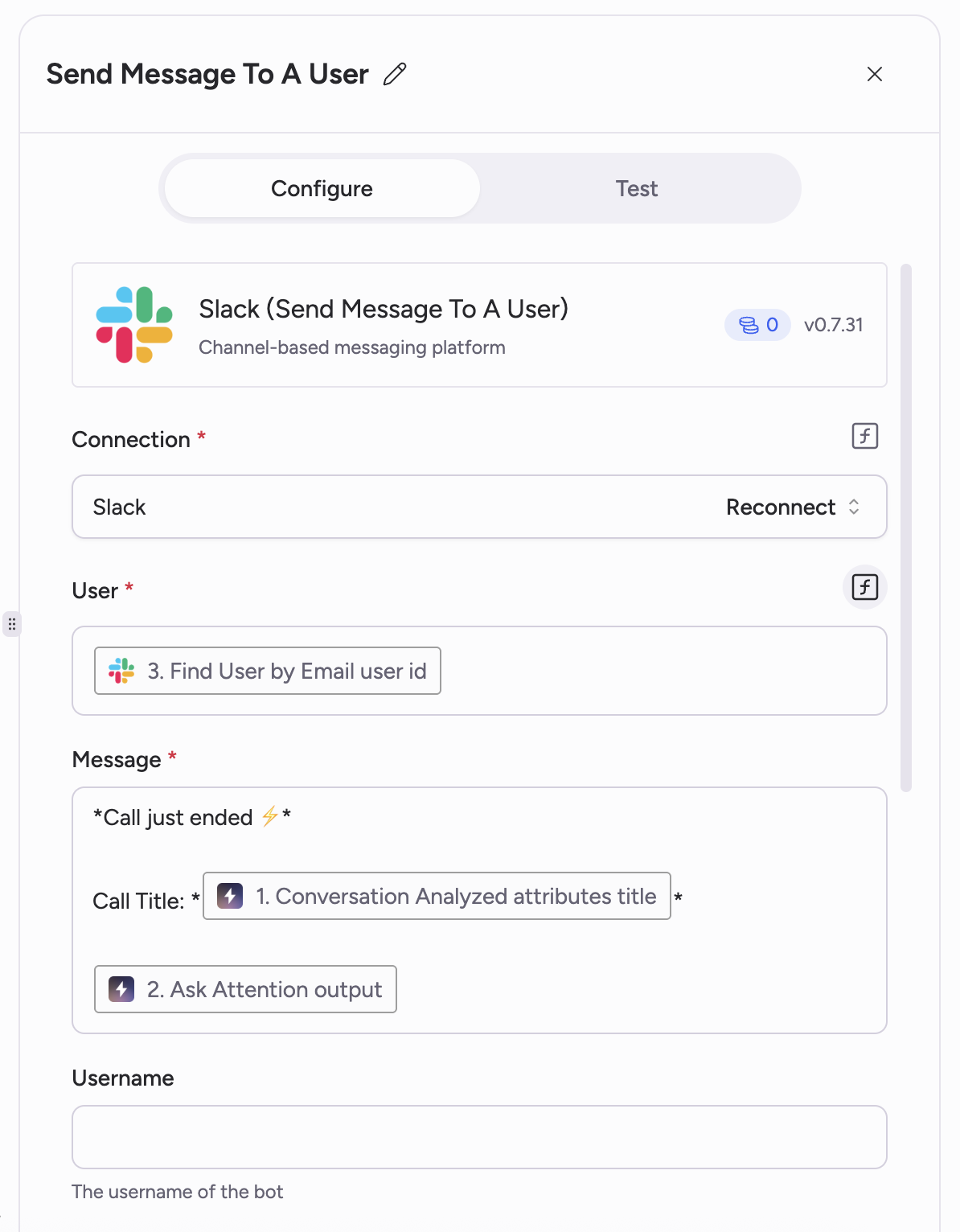
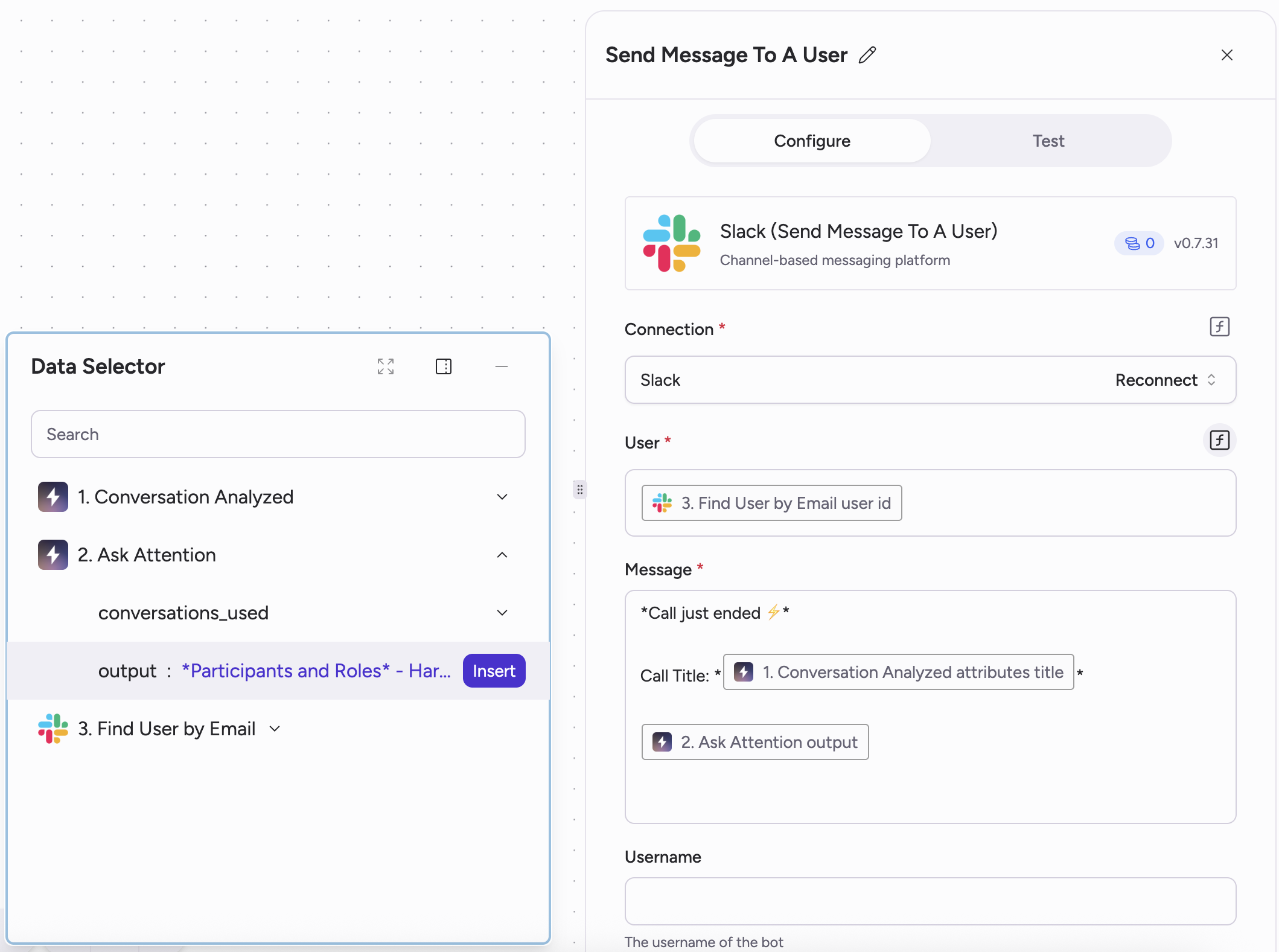
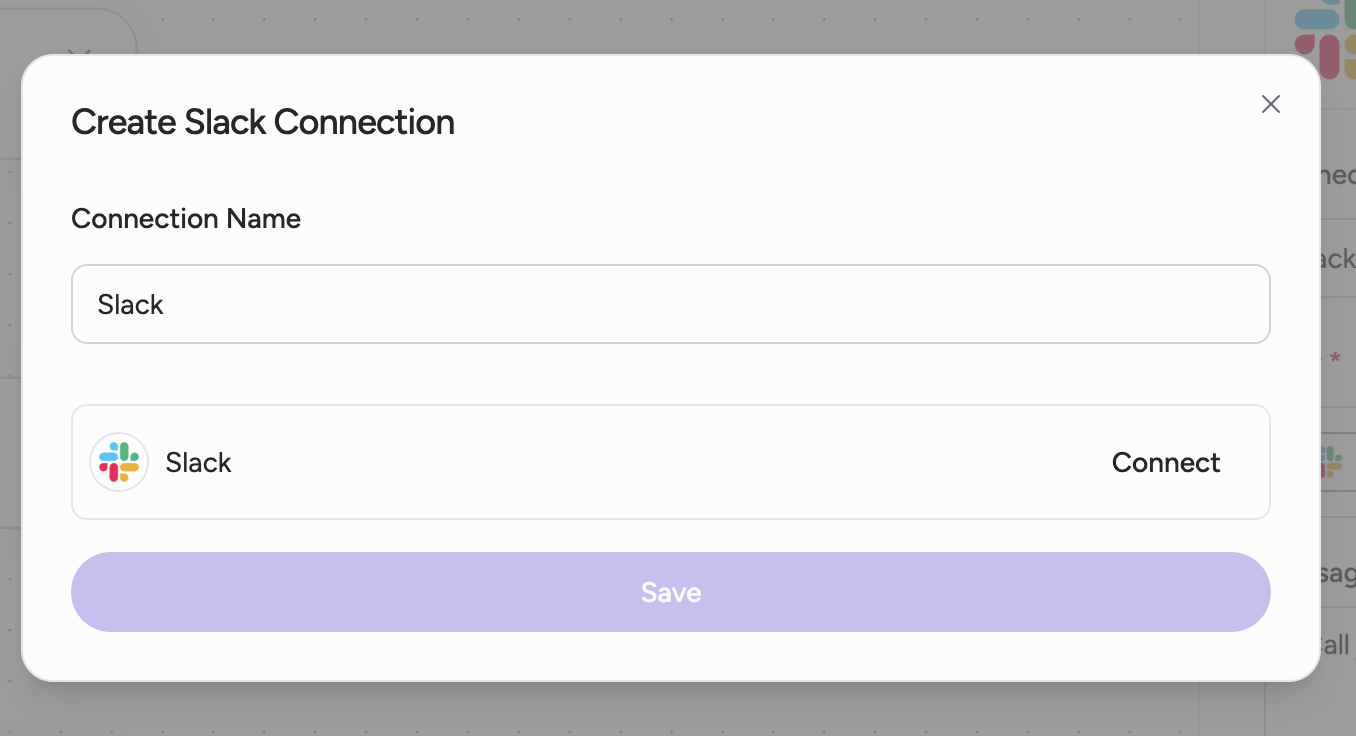
After configuring your step, proceed to testing the step by clicking “Test” on the right-hand panel. Testing each step is important because:
- It allows you to preview the data and confirm everything is worked as desired
- The results from test reveal all data associated with the step. This allows you to then reference and use that data in subsequent steps